GB Quotes
Search
Poll
Is Gearbox doing a good job handling the Duke Nukem IP?
Yes
No
 HRP XTR Duke3D Multiplayer How-to
HRP XTR Duke3D Multiplayer How-to
 To quote Sarah Connor from Terminator 2, "There is no fate but what we make for ourselves" -- at least until DNF is out; and so a couple of guys, namely TerminX and Addfaz, coded and coded, and eureka! How is this relevant you ask? Well, if you ever had a chance to play Dukematch on the Internet using TEN before it closed down, you probably have nostalgia for kicking virtual arse the way it's meant to be kicked. Rest assured that if you are indeed a potent Duker, you're not the only one sick of manually entering IP addresses into the meager corresponding address fields of lowly online multiplayer clients. As such, I am inclined both as a Duke fan and a nearly-hardcore gamer to bring you the delicacy of new softwares that will make the pain in your rear go away, and even bring a massaging sensation where you once felt your arse aching (from lack of Dukematching, NOT other dirty activities)!
To quote Sarah Connor from Terminator 2, "There is no fate but what we make for ourselves" -- at least until DNF is out; and so a couple of guys, namely TerminX and Addfaz, coded and coded, and eureka! How is this relevant you ask? Well, if you ever had a chance to play Dukematch on the Internet using TEN before it closed down, you probably have nostalgia for kicking virtual arse the way it's meant to be kicked. Rest assured that if you are indeed a potent Duker, you're not the only one sick of manually entering IP addresses into the meager corresponding address fields of lowly online multiplayer clients. As such, I am inclined both as a Duke fan and a nearly-hardcore gamer to bring you the delicacy of new softwares that will make the pain in your rear go away, and even bring a massaging sensation where you once felt your arse aching (from lack of Dukematching, NOT other dirty activities)!
Please do pardon my lame attempts to make this article interesting, but there really shouldn't be a reason for me to be making such efforts, as this brief tutorial will open gateways to the old days of controlling Duke not only on your computer, but through the phone line (or Cable/Satellite) into a world of intense online ass-kickery. This alone should render you eager to download the following two pieces of applications, and through sensational intercourse, link them together, thus allowing you to play Deathmatch and Co-op Duke Nukem 3D without the hassles of the recent or even older days. Without further adieu, I present to you:


EDuke32 -- We will be using version 1.4.0 Beta 2 for this tutorial, as we discovered no issues that got in the way of the multiplayer aspect of Duke3D while using this port.
For future reference, please note that if either of the above external links are to become broken, we will ensure that the said files are moved onto our own server and made available for download here.
While it should be obvious (from our earlier July 20th news item) to most readers, EDuke32 is merely a Windows port of Duke Nukem 3D. The letter E stands for Enhanced, because this application gives you greater control over customizing your copy of Duke3D. For this purpose we will be using this software as opposed to Jonof's masterpiece or other Win32 clients available for the game.
The main piece of application that concerns this tutorial is Dukester X, because we will be using this client to connect to two online Master Servers that will allow players to browse available game servers and join them upon request. Once again, at the time of this writing, version 1.5.1 is the preferred software for download, but you can obtain a newer but potentially unstable preview at the Dukester X download page.
Sadly there is usually only a couple servers online, and to make matters worse, each server uses a different port or .GRP game file, which makes it even more difficult and complicated for players to set up games. The purpose of this tutorial is to unify Dukers and to enlighten them to use the same version of Duke3D, or if not possible, to at least use identical game clients. Therefore in this tutorial I advise both new and existing players to use ONLY the above sofware to set up servers, not only because they are the best and most advanced applications available at this time, but also due to the fact that it would be impossible to get a game going if everyone decides to use different and INCOMPATIBLE game ports.
Alright, let's get started. If you haven't already done so, go ahead and download the files at the above links and install them into the same directory as to avoid confusion. Now locate your DUKE3D.GRP file (usually within the Duke3D installation folder) along with DEFS.CON, GAME.CON, and USER.CON. These four files are all you will be needing from the original game--go ahead and dump them into to same folder where you installed EDuke32 and Dukester X. It is recommended that you use the .GRP and .CON files included with Duke Nukem 3D version 1.5 Atomic Edition as opposed to the more dated 1.3D, as to maximize compatibility between other online players. If you are in absolute dire need to try out Duke3D MP and you're too cheap to purchase the game, you may use the .GRP and .CON files included with the Duke3D Shareware. Good luck finding someone who would be willing to use the same files just to play the demo online with you.

Want to spice up your graphical experience? If you have a fairly powerful computer, download the new HRP XTR pack from our server for a higher texture/model resolution experience! Once you download and install the new HRP into the same directory as the other game files, create the file "duke3d.def" with Notepad and input the following into the document: "loadgrp duke3d_xtr.zip include duke3d_hrp.def" -- when you save the file, ensure that the extension is .DEF rather than .TXT.
There's also a buggy but functional Doom 3 bloom mod that you can apply to your game when running in OpenGL. Simply unpack the provided .DLL files into your Duke3D Win32 port directory and press "1" on your keyboard Number Pad to enable the bloom filter. Please note that I've had reports that this lighting modification currently works only with nVidia graphics cards.
Check out the gray and red-highlighted files in the following image. Does your game folder SOMEWHAT resemble the following file structure? If not, you either decided not to use the HRP XTR/Bloom mods, or you fucked up. Either way, good job, you turkey!

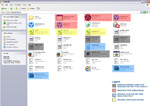
Now fire up setup.exe in your Duke3D folder in order to configure EDuke32. I found most of the settings to be optimal for play. The controls by default are alomst identical to that of the Half-Life games, but go ahead and change them now if you have your own way with stuff like that. You can also play around with the resolution; 1024x768 is the usual standard, but you can increase or decrease that variable depending on how powerful your gaming machine is. If you're not using the HRP (High Resolution Pack), you can probably go as high as 1280x1024 if your monitor has sufficient support.
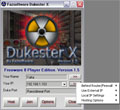 Done with that? Good, run Dukester X--if you have Office 2000 installed, you'll get some bullshit "Insert CD" errors because the program is requesting to employ certain Microsoft libraries--just ignore them by clicking cancel. Once it's loaded, configure Dukester X appropriately using the ">>" buttons next to your nickname and IP. The second ">>" next to your IP should bring up an option menu that will enable you to configure your router/firewal and IP , in addition to saving your IP settings (which is something I recommend you do unless you want to configure it every time you run the program). Make sure you tell Dukester X that you are behind a router or firewall if that's the case. The "Hosting Options" selection will allow you to configure the name of your server if you plan to host. Now in the field titled Duke Port:, select Rancidmeat Port. Dukester X 1.5.1 will identify Rancidmeat as EDuke32--future versions are expected to allow you to specify EDuke32 without having to pick the Rancidmeat port.
Done with that? Good, run Dukester X--if you have Office 2000 installed, you'll get some bullshit "Insert CD" errors because the program is requesting to employ certain Microsoft libraries--just ignore them by clicking cancel. Once it's loaded, configure Dukester X appropriately using the ">>" buttons next to your nickname and IP. The second ">>" next to your IP should bring up an option menu that will enable you to configure your router/firewal and IP , in addition to saving your IP settings (which is something I recommend you do unless you want to configure it every time you run the program). Make sure you tell Dukester X that you are behind a router or firewall if that's the case. The "Hosting Options" selection will allow you to configure the name of your server if you plan to host. Now in the field titled Duke Port:, select Rancidmeat Port. Dukester X 1.5.1 will identify Rancidmeat as EDuke32--future versions are expected to allow you to specify EDuke32 without having to pick the Rancidmeat port.Now click Options, and one again make sure that Rancidmeat's Port is selected from the drop-down menu. In the field below, enter the address of your Duke3D directory (where EDuke32 and your .GRP and .CON files reside), followed by duke3d_w32.exe. For example, if you installed everything in "C:\Games\Duke3D," you enter "C:\Games\Duke3D\duke3d_w32.exe" into the address field, as is evident in the accompanied image below:
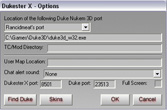
If you're lucky, you might spot Duke4.net servers if any of the admins here including myself decide to play (and we play often)! Maybe we can get some of the staff at 3DR to play with us while we wait for DNF--that way it will never come out.














